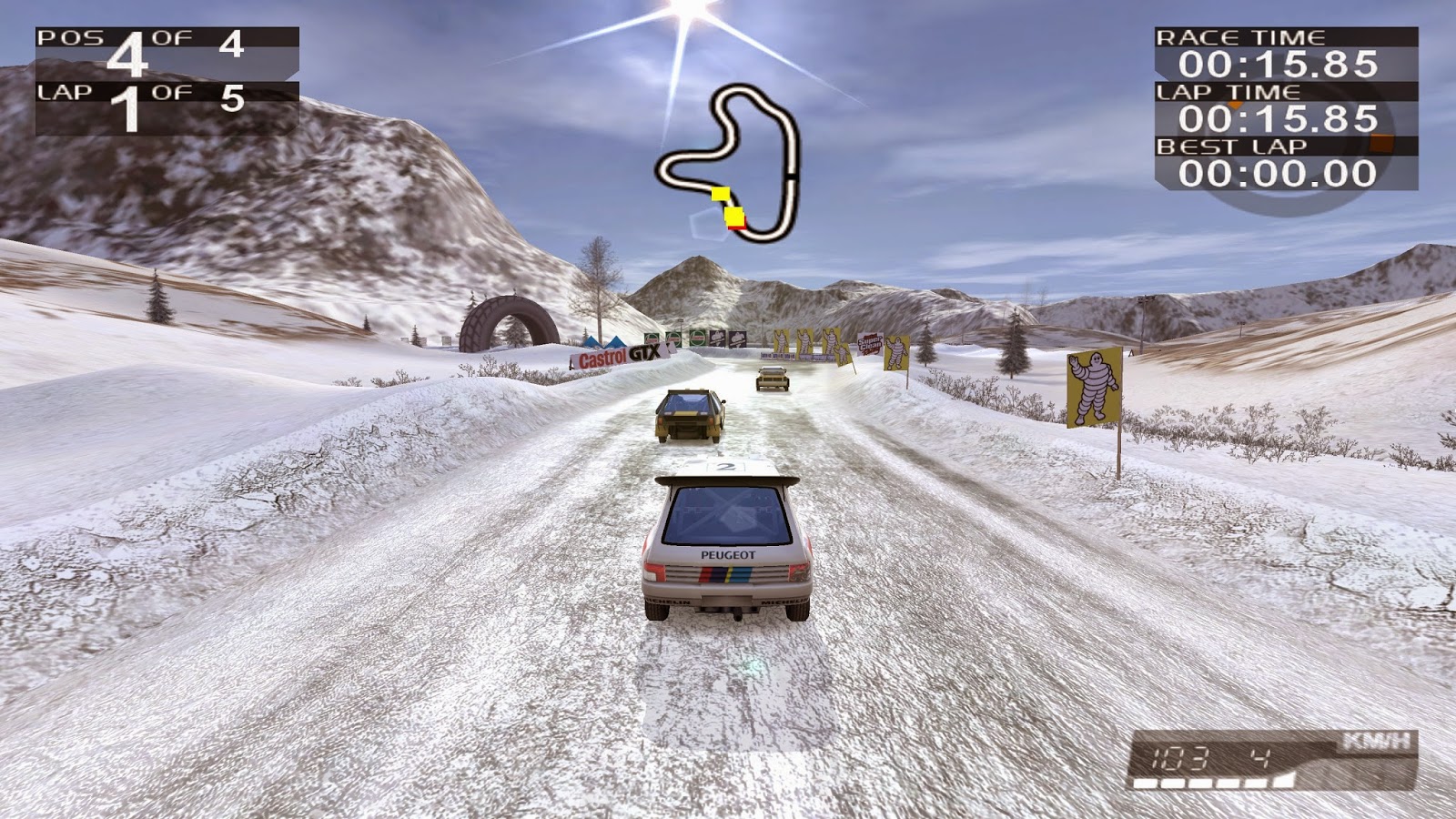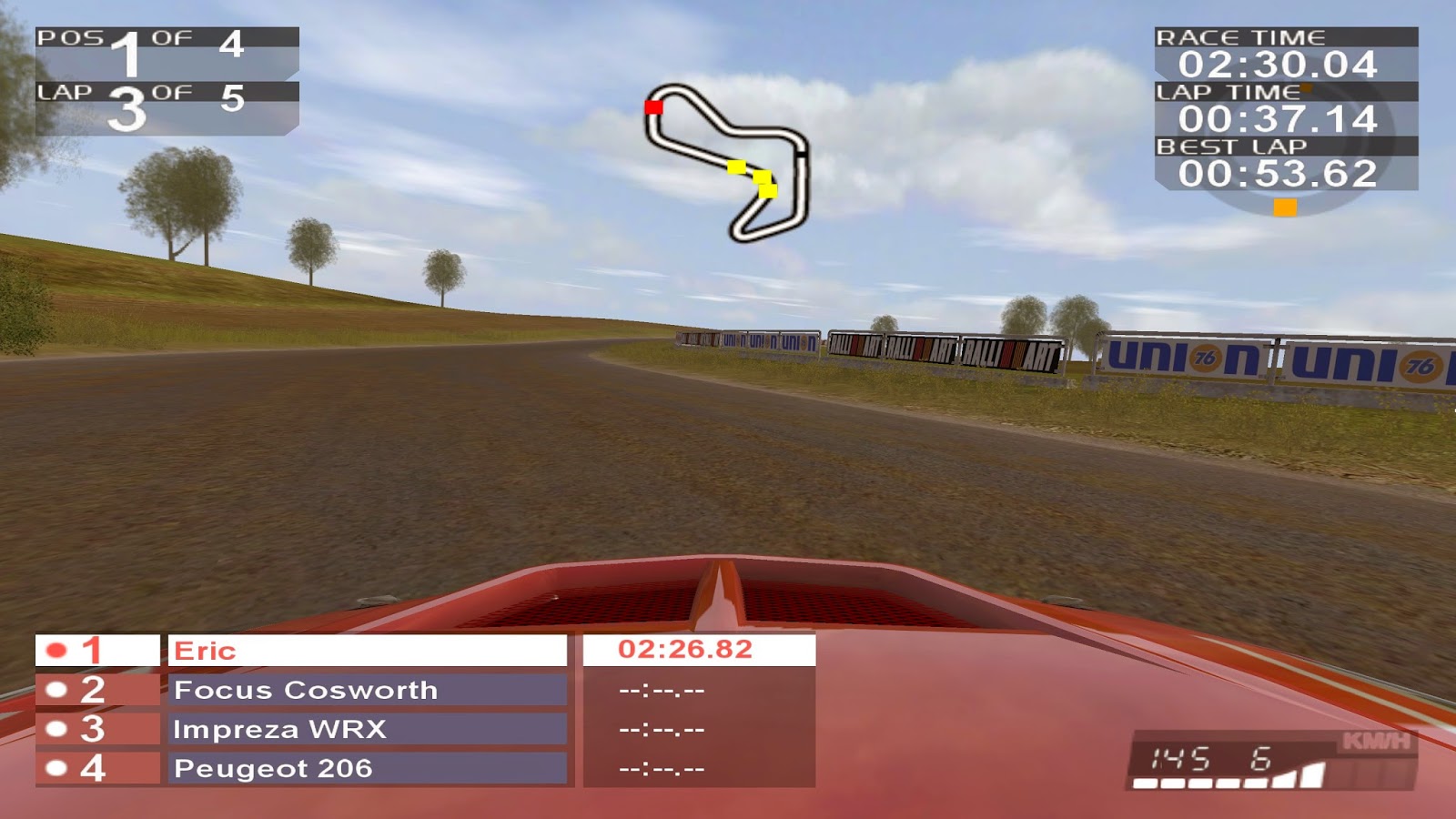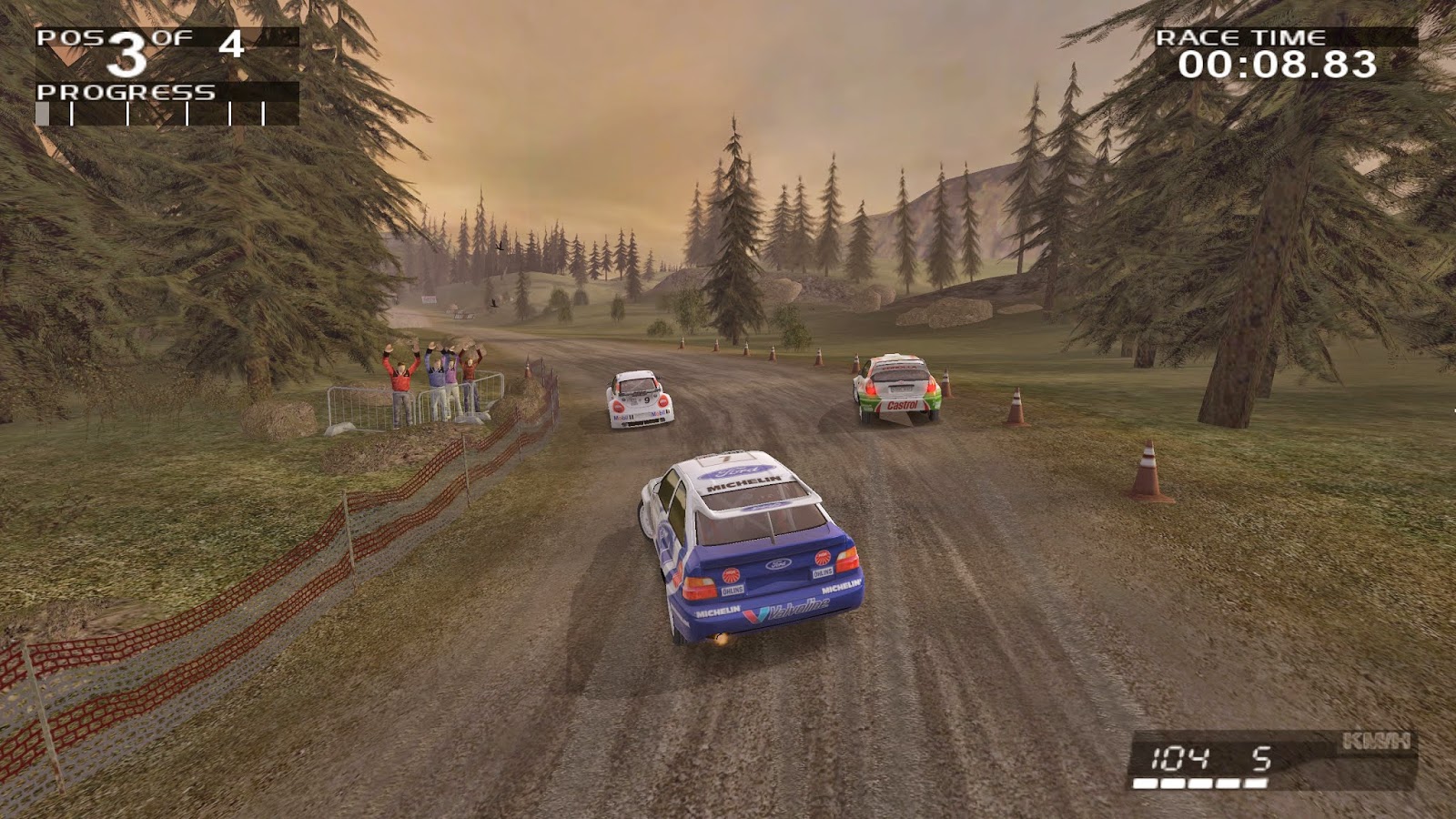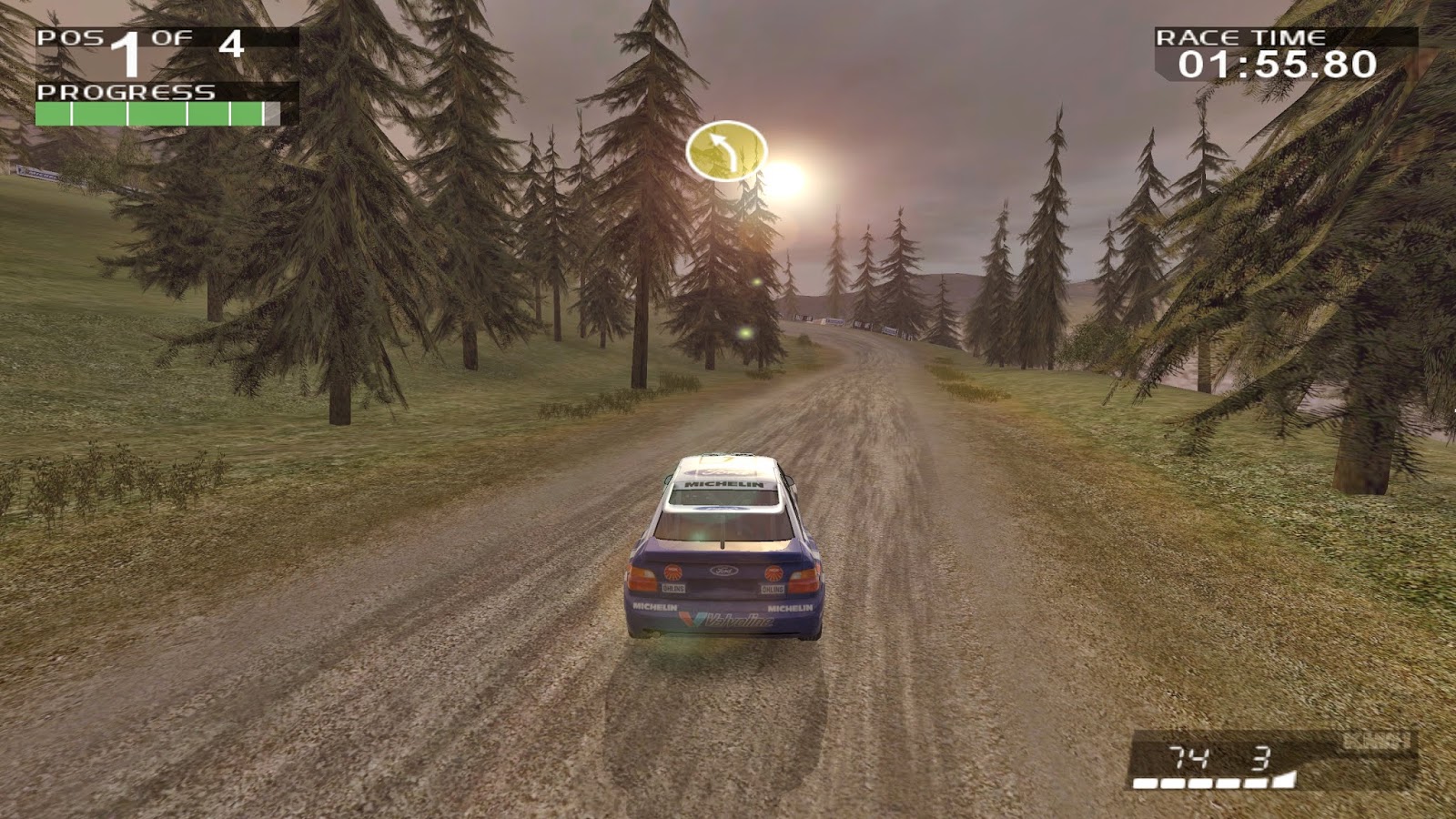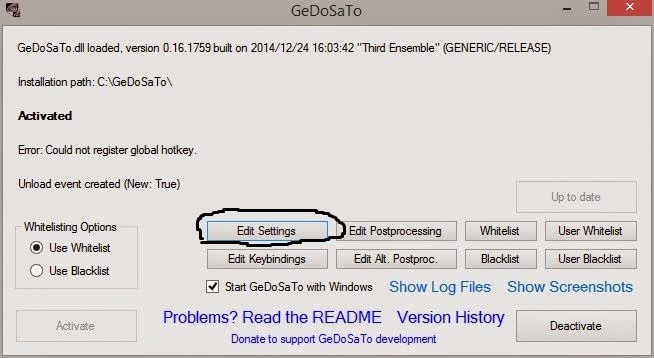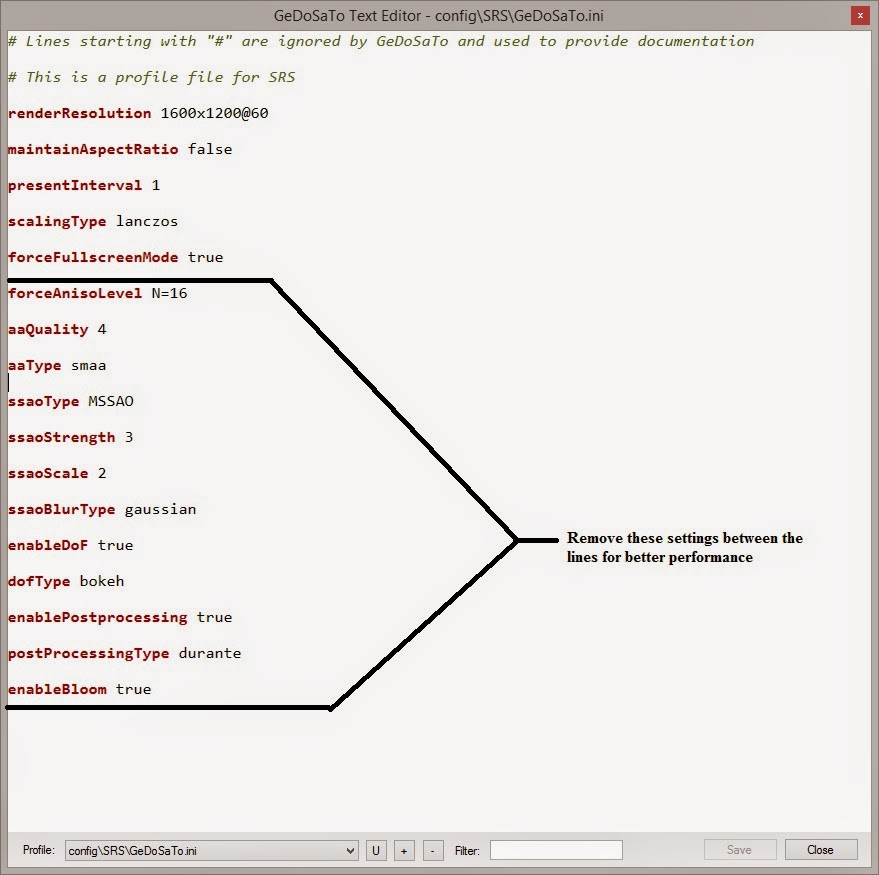Rallisport was released for PC in 2002 by Microsoft Studio and developed by Digital Illusions CE. The game was also released for the Xbox gaming console. The difference between the Xbox and PC version is that it supports higher resolutions. However the highest resolution given is 1600x1200 4:3. Now that is much better then the Xbox version of the game however in this era of gaming people prefer to play in higher resolutions and be able to play in 16:9 widescreen.
So here today I have a tutorial that will show you how to play in HD Widescreen. Now of course this is the same method as WSGF has explained (http://www.wsgf.org/) however they don't explain how you can use resolutions higher then 1920x1080. Today I want to show you how to use higher resolutions as well.
So the first thing you need is a Hex Editor and any will do fine however I prefer HxD which you can find at: http://mh-nexus.de/en/hxd/ and I'll be using for this tutorial. The next thing you will need is a no cd crack cause doing this this will not work with the original game exe. I cannot share with you links to the no cd hack cause I do not condone piracy and recommend people to own the physical product. You can buy the product on ebay at: Rallisport for PC on Ebay.
Okay so the first thing your going to want to do is go to your Rallisport Challenge folder and rename the Rallisport Challenge.exe to Rallisport Challenge.bak. The reason for doing this is so that if you run across any problems with the no cd crack you can always resort back to the original. Okay so after you have renamed the original executable to .bak were going to want to move the no cd crack to the folder. You can usually find the Rallisport Challenge folder in "C:\Program Files (x86)\Microsoft Games\RalliSport Challenge"unless you have it installed some where else.
After you have done that your going to want to open HxD or any other hex editor you have and look for the no cd patch you just installed (Rallisport Challenge.exe) and open it. Then were going to need to look for 0028cd30 which is on the left side of the screen shown in the screenshot below.
(click photo to enlarge)

The next part you want to do is edit the numbers under columns 01, 02, 09 and 0A as show in the screenshot below.
(click photo to enlarge)
Alright so for 01 and 02 it will be your width for example 640x480, 640 is your width. Under 09 and 0A your going to want to changed your height for example 640x480, 480 is the height. Use the screenshot below for reference. Screenshot was taken from WSGF Hex Values but was edited to easily understand this tutorial.
(click photo to enlarge)
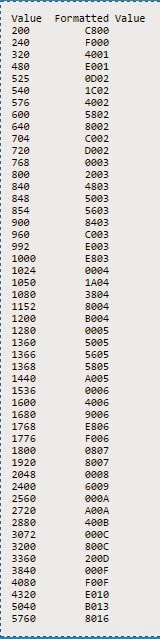
So if you want to use 1920x1080 the hex value should be (1980) 80 07 and (1080) 38 04. So it should look like the screenshot below. If you want to use this resolution just click file in the upper left and save.
(click photo to enlarge)
Now of course I mentioned earlier you could use higher resolutions so the highest this monitor can handle is 3200x1800 so again in the same column 0028cd30 under 01, 02, 09 and 0A were going to replace the number with the following as seen in the screenshot below. When complete click file and save.
(click photo to enlarge)
Okay so now that you have saved you can now play your game using the resolution you have put into the Hex Editor. The first thing your going to want to do is select the graphics options and change the resolution. Now for an example I used the 3200x1800 resolution in the hex editor and in the game I can now select 3200x1800 to use as my default res as seen in the screenshot below.
(click photo to enlarge)
Okay so that is all for this tutorial most of you by now will probably have a screen that supports 1980x1080 screen. If you don't look back at the hex values screenshot and look for the best resolution that is supported by your screen. Please keep coming back for some more tweaks and fixes for your favorite games. If you'd like to find hi-res fixes for other games that may have not appeared on this page visit http://www.wsgf.org/.
Now I'll leave some screenshots for you guys to enjoy in 3200x1800 res.
(click photos to enlarge)
(click photos to enlarge)